OE Order Inquiry displays order information from the Order Entry system. You can display information for all orders or limit the display to one customer’s orders.
Double-click the OE Order Inquiry icon from the Ops Inquiry folder.
Click on the picture for more information.
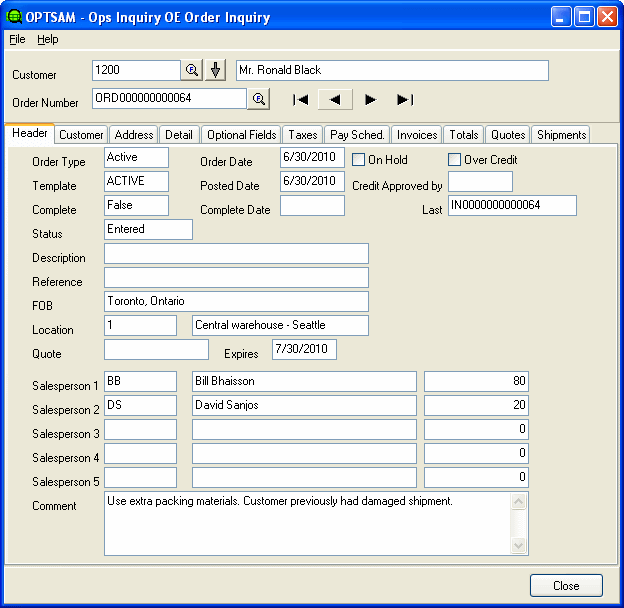
- To limit the display to one customer’s orders, use the finder on the Customer field to select from the AR Customer file or key in a customer code. All orders displayed in either order number finder will show orders for this customer only.
- To show all orders in the finders or navigate through all orders, clear the Customer field and either scroll or select the desired order.
The Navigator bar lets you scroll through all available orders. If you selected a specific customer, the navigator will scroll through the orders for that customer only.
![]() The Drill-down button next to the Customer Number drills down on that customer to AR Customer Inquiry.
The Drill-down button next to the Customer Number drills down on that customer to AR Customer Inquiry.
