From the main Ops Inquiry folder, select the OE Credit/Debit Note Inquiry icon.
Click on the picture for more information.
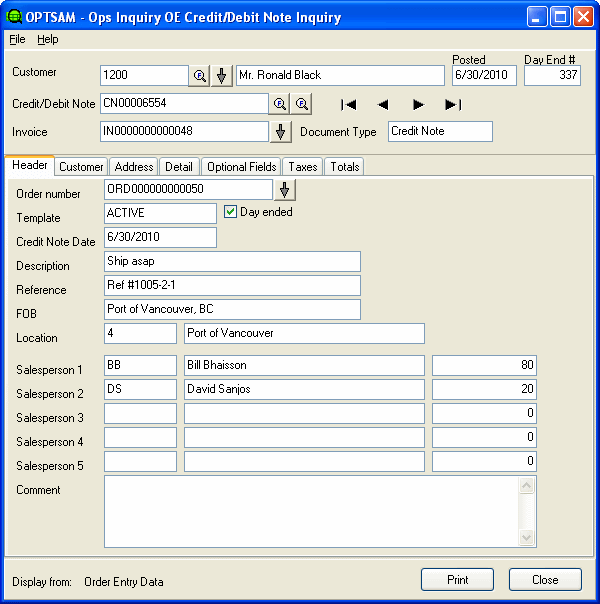
OE Credit/Debit Note Inquiry can display all credit/debit notes or limit the display to one customer’s credit/debit notes.
The information is displayed from either Order Entry or Sales Analysis. The Display From at the bottom of the screen shows the current database. The double Finder on the Credit Note determines the database selection. The Finder on the left selects from Order Entry. The Finder on the right selects from Sales Analysis.
- To limit the display to one customer’s credit/debit notes, use the finder on the Customer field to select from the AR Customer file or key in a customer code. All credit/debit notes displayed in either credit/debit note Finder will show credit/debit notes for this customer only.
- To show all credit/debit notes in the finders or navigate through all credit/debit notes, clear the Customer field and either scroll or select the desired credit/debit note.
The Navigator bar scrolls through all available credit/debit notes. If a specific customer has been selected, the navigator will scroll through the credit/debit notes for that customer only. If no specific customer is selected, all credit/debit notes are available.
![]() The
Drill-down button next to the Customer drills down to AR Customer Inquiry.
The
Drill-down button next to the Customer drills down to AR Customer Inquiry.
![]() The
Drill-down button next to the Invoice drills down to OE Invoice Inquiry.
The
Drill-down button next to the Invoice drills down to OE Invoice Inquiry.
