To modify a query, first make sure the query is the current query in the Query Name pull down list, then you have two options:
- Use the Modify button.
- Use the Modify option from the Query menu.
Either of these will open the Modify query Window.
The program notifies you that you are about to modify a query and that any range values will be reset. To continue, click the Yes button.
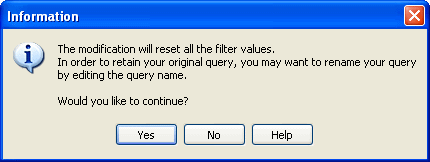
The modification notice also recommends that you change the name of the query to reflect the changes -- especially if you want to keep the original query.
- If you change the Query Name, the original query will be copied and the copy will be given the new name; however, the new query will not be saved until you return to the main query form and choose the Save button.
- If you change the query name, the original query remains unchanged.
The Modify Query window appears with the last saved order of fields.
Click on the picture for more information.
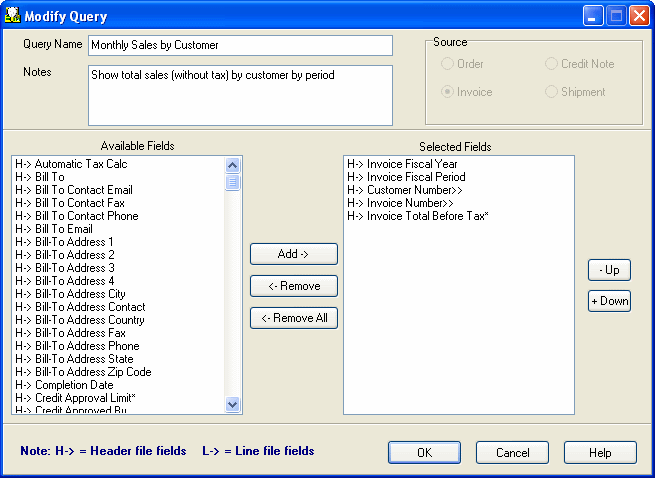
The next picture shows that the query name has been changed to "Monthly Sales by Cust by SP-1," and the notes have also been changed to reflect the difference.
If you are modifying an existing query, change the name and notes as follows:
- OE Inquiry: Modify Query Name to "Monthly Sales by Cust by SP1"
- Modify Notes to "Show total sales (without tax) by customer by period by salesperson"
- PO Inquiry: Modify Query Name to "Open POs by Item"
- IC History Inquiry: Modify the Query Name to "Activity by Period by Item"
- Modify Notes to "Shows the Quantity and Cost by FY and FY by Item"
Click on the picture for more information.
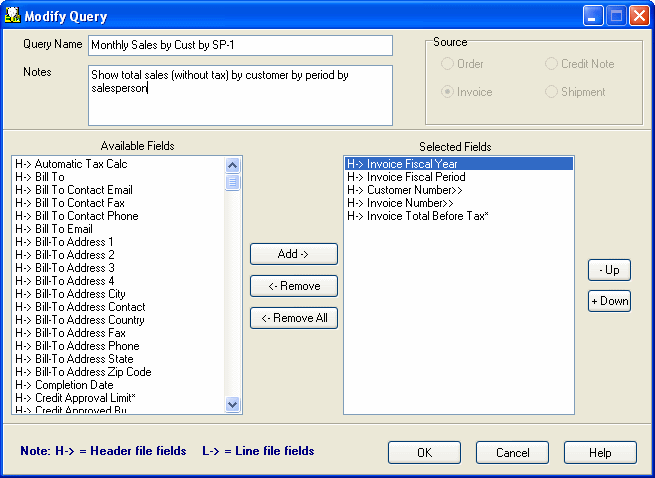
Add or remove fields to/from the selected fields’ list by clicking the Add button, dragging and dropping them or double clicking on a single field. Sort the selected fields by highlighting a field and using the Up or Down buttons to change the order of the fields.
For example:
- OE Inquiry: Add "Salesperson 1" to the Selected Fields list
- Use the Up and Down buttons to arrange the Selected Fields (Invoice Fiscal Year, Invoice Fiscal Period, Customer Number, Salesperson 1, Invoice Number, Invoice Total Before Tax)
- PO Inquiry: Add "Expected Arrival Date" to the Selected Fields list
- Use the Up and Down buttons to arrange the Selected Fields (Item Number, Vendor, Purchase Order Number, Expected Arrival Date, Quantity Outstanding, Unit Cost, Extended Cost)
- IC History Inquiry: Add "Item Number" to the Selected Fields list
Use the Up and Down buttons to arrange the Selected Fields (Fiscal Year, Fiscal Period, Item Number, Quantity, Extended Cost Home)
Click on the picture for more information.
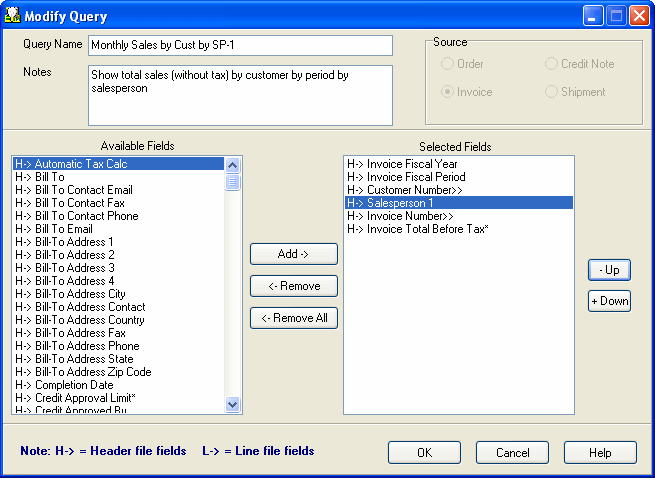
- Click the OK button to accept the modifications and return to the main window.
- Click the Cancel button to cancel the modifications and return to the main window. The range will be reset.
Note: If you want to modify the Source, you must create a new query.
