You can add or remove fields from the selected fields’ list by clicking the Add button, by dragging and dropping fields, or by double-clicking individual fields.
- You can change the order for queries by highlighting fields and using the Up or Down buttons to move the change the order of the fields.
- Query results are sorted in order of the Selected Fields.
Click on the picture for more information.
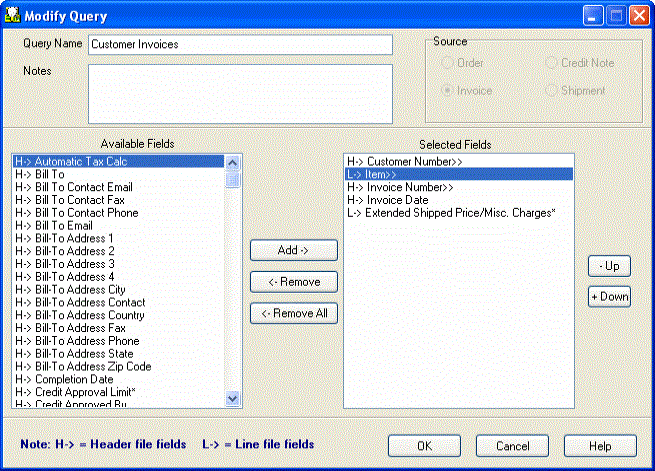
- Click the OK button to accept changes and return to the main window.
- Click the Cancel button to cancel any changes and return to the main window.
Note: If the Query Name is changed, the original query is copied and given the new name, but the new query is not saved. You have to choose the Save command on the main query form.
The original query remains unchanged. (See Multi-user Note)
