To apply a query (view the data), set the range, then from the main window you have two options:
Apply the Query
Applying a query applies the current range for the query and displays the results in the Results window.
Click on the picture for more information.
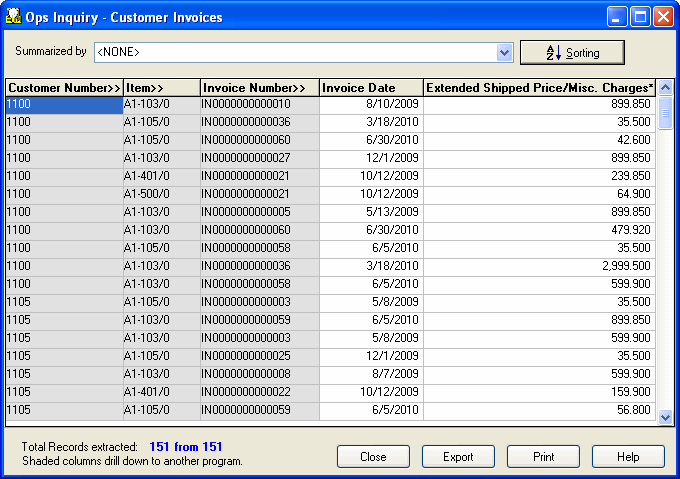
- Click the Close button to close the result window and return to the main window.
- Click the Export button to export the query to another program.
- Click the Print button to print the query in grid format.
Shaded column indicates drill down capabilities. For example, you can double-click on an item code to open the Item Inquiry window and display information for that item.
Transaction Type is not a string is Sage 300. To see the string equivalent of the number, see Transaction Types.
