To view a Crystal report from the main window:
- Use the Crystal button, or
- Use the Crystal option from the Query menu.
Either of these options will open the Crystal Report Preview prepare window. This will allow the query to pass the selected parameters to the Crystal Report.
In the Crystal Report Preview window:
- Select a field from the Parameter fields list.
- Select the matching field from the Query fields list.
- Click the Add button to add the pair of fields to the matched fields list.
- Match all Parameter fields with Query fields and add to the Matched fields list.
- Click the Preview button to preview the report in the Crystal Report Preview window.
- Click the Close button to cancel the report preview and return to the main window.
Click on the picture for more information.
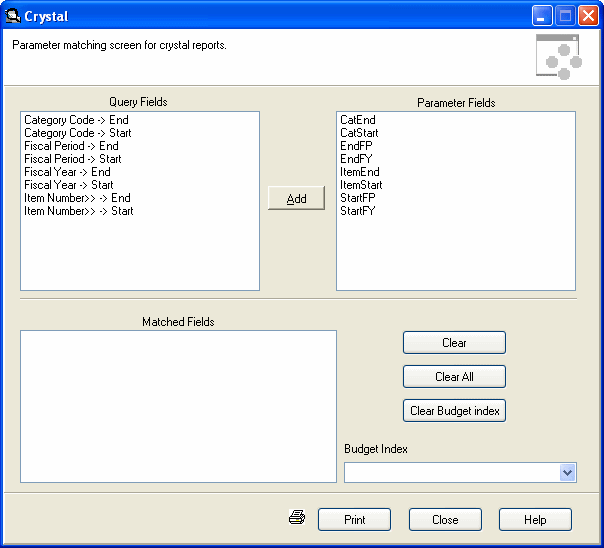
Click on the picture for more information.
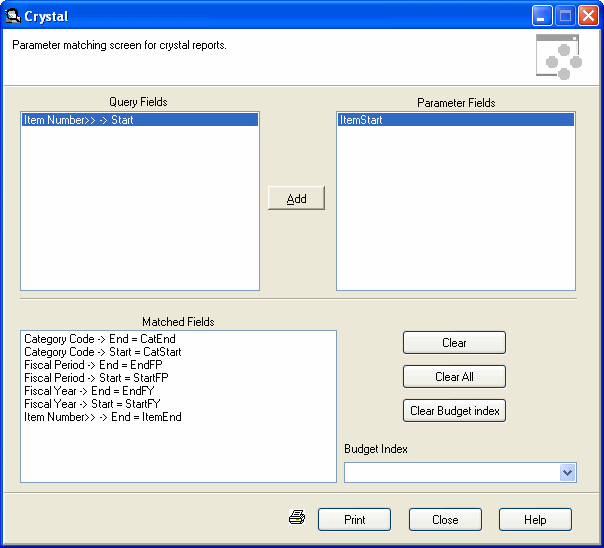
Note: When using multi segment item code, the item number query field must match with the item number parameter field and the formatted item number query field must match with the formatted item number parameter field.
