To choose general Sales Analysis Options:
- Open the Setup folder
(double-click Setup).

- Open the Setup Options
form (double-click Setup Options).

- Select which modules Sales Analysis will integrate with (the Database Sources). The module description will be grayed out if there is no data available from that source. This option may be selected in the future if additional programs are installed and used.
Click on the picture for more information.
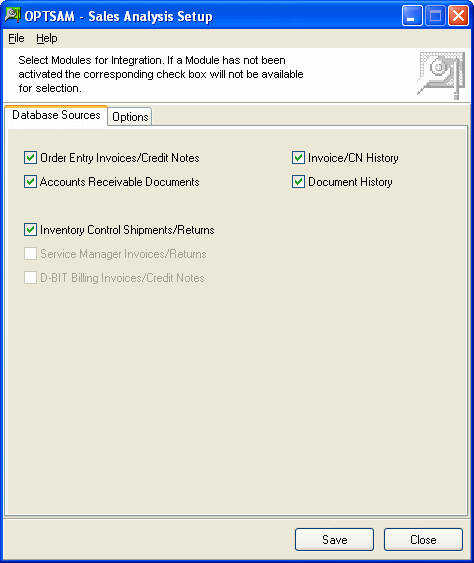
- Select options. Allow Edit of Details must be selected to allow you to edit the details with the Edit Details program. The middle option is only available if Order Entry data is present. The last option is only available if Item Inquiry or Ops Inquiry is installed and activated.
- Set the data integrity time interval. This will set the delay for the reminder warning screen for data integrity checks.
- Select the Set Quantity on Damaged Goods option, if quantity of damaged items returned (on Credit Notes) should affect the quantity sold calculation. If selected, the quantity sold will be reduced by the quantity of damaged goods returned.
- Click the Save button to save the Setup Options and return to the desktop.
- Click the Cancel button the close the Setup Options program and return to the desktop.
Note: Default is all the modules activated for this company and Include OE Misc Charges and Automatic Item Inquiry in History Inquiry for options.
