Check Data Integrity
To check data integrity:
- Double-click the Setup
icon.

- Double-click the Data
Integrity Check icon.

- Run Data Integrity on
Sales Analysis data. Data integrity check for Sales Analysis will check
the
UXDetail file containing the sales data and theUXBudd andUXBudh files containing the budget information.Click on the picture for more information.
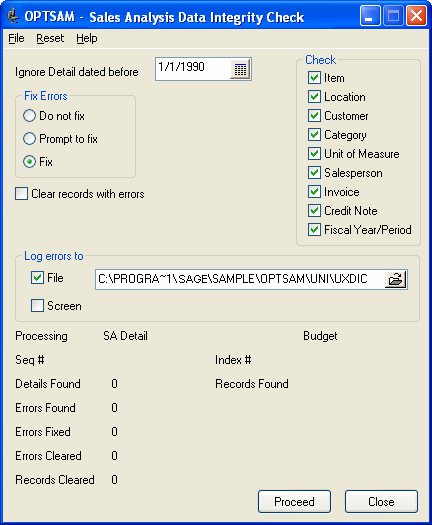
- Select an Ignore Detail date. Transactions before this date are not checked for data integrity.
- Select a method for fixing errors: Do Not Fix, Prompt To Fix, or Fix.
- Select Clear Records With Errors to delete any transaction records with errors.
- Select where to log the errors: Screen or File. If you select File, specify the name and location of the log file.
- Click Proceed to check data integrity.
- Click Close to close the Check Data Integrity program.
