To start a new history query:
Either of these will open the New Query Window.
Click on the picture for more information.
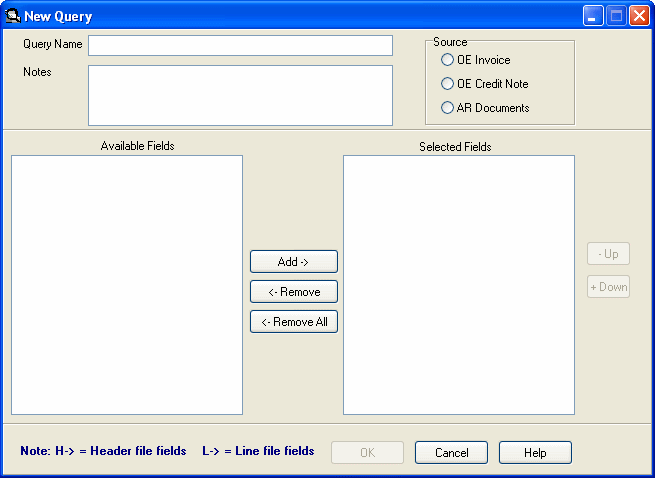
- Select a unique name for your query (named query).
- Add
any notes or comments you may want.
Click on the picture for more information.
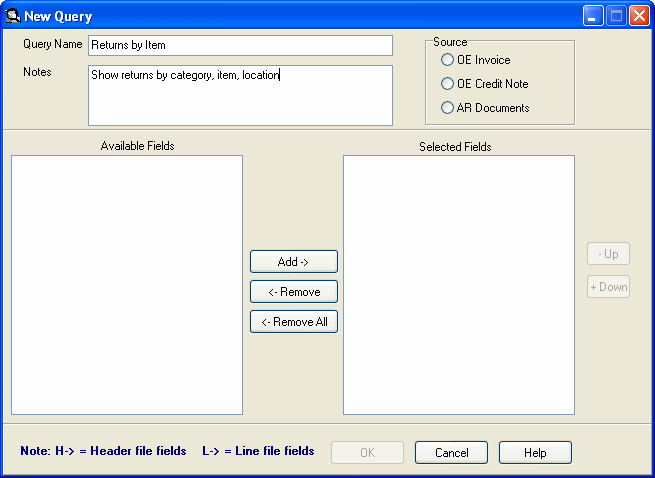
- Select the source for your query from Invoice or Credit Notes.
- Program
displays all available fields for the selected source file. The ‘*’ indicates
a field that will be accumulated.
Click on the picture for more information.
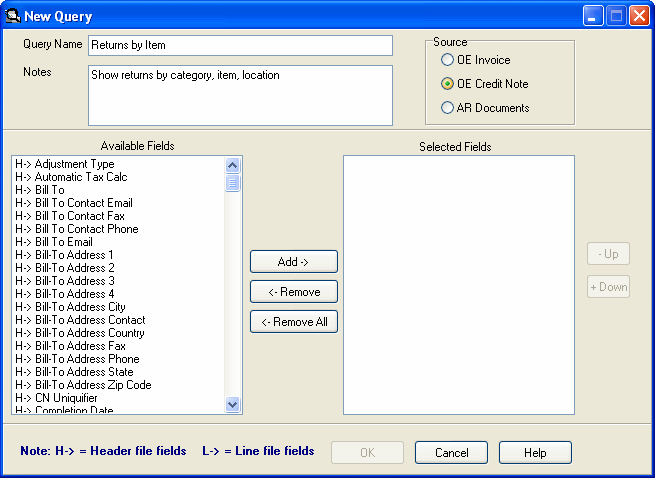
- Select
fields from the available fields list. Add them to the selected fields
list by clicking the Add button, dragging and dropping them or double
clicking on a single field.
Click on the picture for more information.
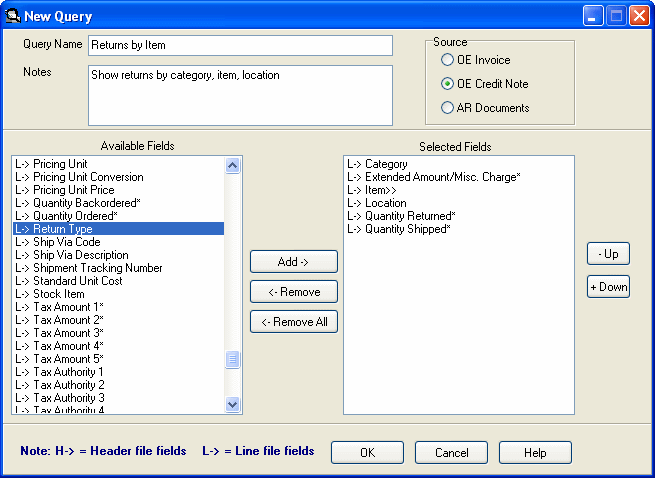
- The
order of the fields determines the sorting and summarizing levels of the
query. Use the Up or Down buttons to change the order of the fields.
Click on the picture for more information.
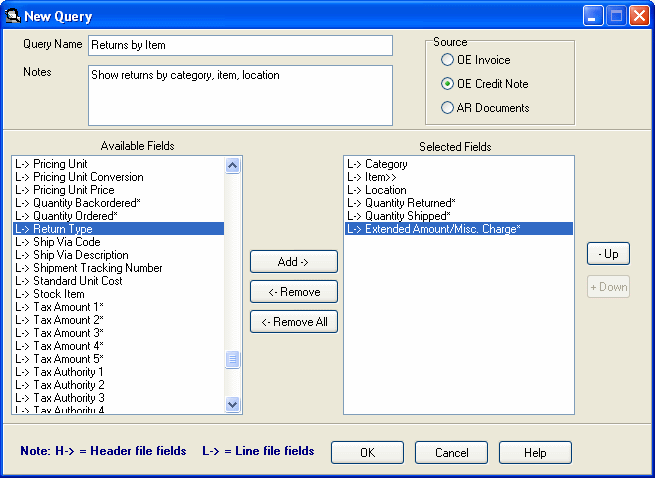
- Click on the OK button to move to the main window.
- Click the Cancel button to cancel creating the new history query and return to the main window.
