Import Budgets
To Import Budgets:
- Open the Budgets folder
(double-click Budget).

- Run the Import Budgets
program (double-click Import Budgets)
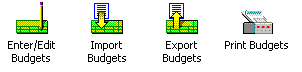
- The Import Budgets screen
lets you select the import file and change import options only. You cannot
change the list of imported fields..
Click on the picture for more information.
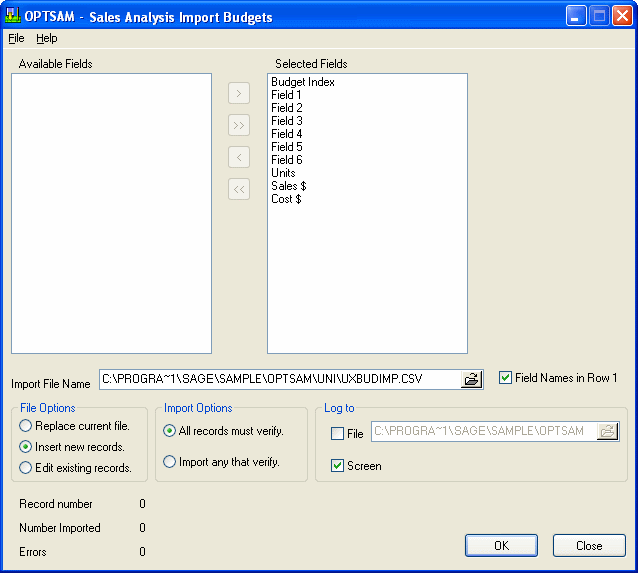
- Click the Close button to exit the Import Budgets program.
Note: If an error occurs, the cancel button will stop the import process, but you must click the Close button (X) to leave the form.
