To create a new query:
- Select a unique name for your query (named query) (max 30 chars).
- Add any notes or comments you may want (max 255 chars). [Optional]
- Select the source for your query.
- Program displays all available header fields (H->) and line fields (L->) for the selected source file (OE e.g. Order) (PO e.g. Purchase Order). The ‘*’ indicates a field that will be accumulated.
- Select up to 30
fields from the available fields list. Add them to the selected fields
list by clicking the add button, dragging and dropping them or double
clicking on a single field.
If header quantity or dollar fields (H->) are selected in a query with any line fields (L->), the summary values will NOT be correct. Use line quantities and dollar values when querying at the line level in order for the summaries to work properly.
For example, if the field "Invoice Total With Tax" is selected, then "Item" should not be selected. If "Item" is selected then use L->Extended Ship Price/Misc. Charge" for the dollar amount.
-
Summarize/Sort the selected fields by highlighting a field and using the Up or Down buttons to change the order of the fields. The query will be initially sorted according to the first three fields in ascending order.
- If the user wants the query to show 1 line per customer, then the customer number must be at the top of the list.
- If the user wants to zoom to 1 line per customer/invoice, then invoice number must be second.
Click on the picture for more information.
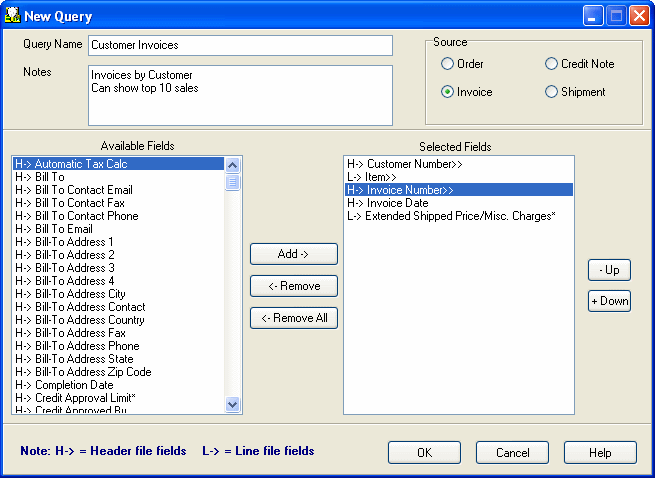
- Click the OK button to move to the main window, or click the Cancel button to cancel any changes and return to the main window.
