To select an existing query, click the arrow for the Query Name drop-down list, in the main window, and choose a query from the available queries.
For example:
- In OE Inquiry, select Monthly Sales by Customer
- In PO Inquiry, select Open Purchase Orders by Item
- In IC History Inquiry, select Activity by Period
Click on the picture for more information.
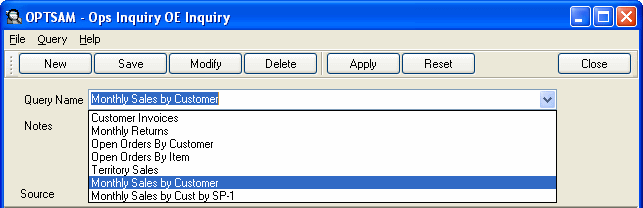
The main window changes to show the new query’s fields with the last saved range and order of fields.
Click on the picture for more information.
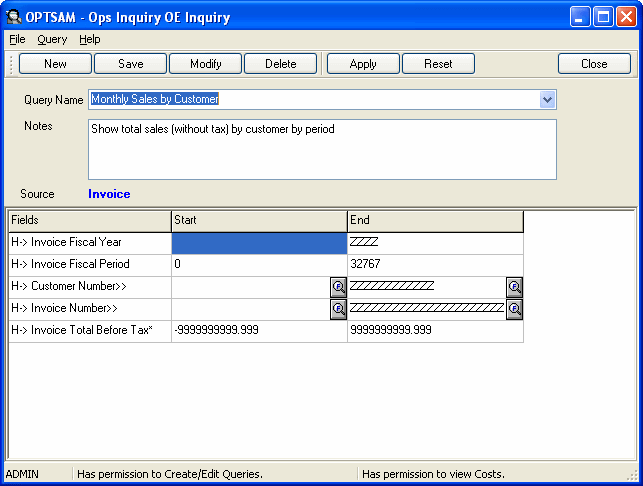
Click the Close button to close the Inquiry program.
