The program displays the results of a query after you apply it.
To print a query:
- Apply the query.
- In the Results window, click the Print button to open the Grid Print Options dialog box.
Click the picture for more information.
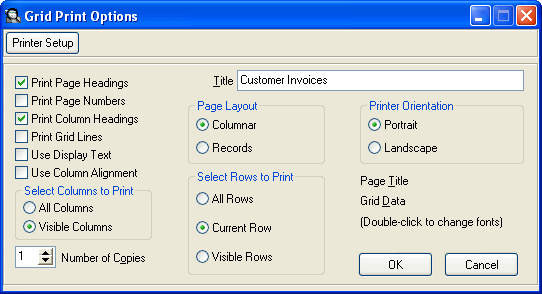
- You can change the title if you wish.
For example:
For OE Inquiry.Change the title to Customer Invoices - Top 10 Sales
For PO Inquiry. Change the title to Cash Forecast - Top 10 Orders
For IC History Inquiry. Change the title to Monthly Sales by Category
- For this exercise, select:
- Use Column Alignment
- All Columns
- All Rows
Click the picture for more information.
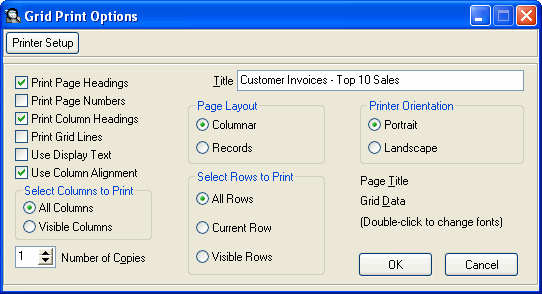
- Click the OK button to print.
