Main Window
For information about features on the Main Window of the Inquiry program, click on the image below.
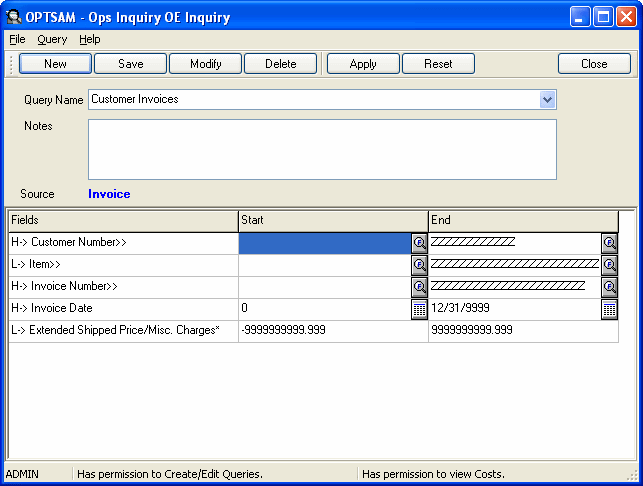
- Query Name. The unique name that will identify the query.
- Notes. Any notes or comments that you would like to add to this query.
- New button. Use the New button to start a new query, this will open the New Query Window.
- Modify button. Use the Modify button to modify a query, this will open the Modify Query Window.
- Delete button. Use the Delete button to delete a query.
- Apply button. Use the Apply button to open a new window and shows the results of the query.
- Reset button. Use the Reset button to reset the values for the range to the minimum and maximum allowed.
- Save button. Use the Save button to save the query definition in the uni directory for future use.
- Main grid. Used to limit the range for any given field.
- Close button. Use the Close button to exit the program.
