Upload Payslips to Sage HR
Tip: If you have chosen one of the automatic options for your delivery settings, Sage 50 does the uploading for you.
- The company needs to be connected to Sage HR.
- You need to have sufficient rights to upload payslips to Sage HR.
- All relevant employees must be synced to Sage HR
To upload payslips to Sage HR
- In the Home window on the File menu, choose Sage HR.
- Then, select Upload Payslips.
Note: You can also find this option on the Employees & Payroll tab under the Online Payslips icon.
After you have processed payroll, you can upload payslips to Sage HR3
- The company needs to be connected to Sage HR.
- You need to have sufficient rights to upload payslips to Sage HR.
- All relevant employees must be synced to Sage HR
Tip: If you have chosen one of the automatic options for your integration settings, Sage 300does the uploading for you.
To upload payslips to Sage HR
- Process a pay run in the payroll system.
- Print payroll checks.
- Confirm if checks were printed successfully.
- The payroll system will proceed to post the checks and create payslips for every employee.
- If you have chosen one of the automatic options for publishing payslips, the payroll system will upload the payslips to Sage HR
- If you have chosen to upload the payslips manually, open the Publish Payslips screen in Sage HR Integration.
- If HR Setup is on Automatically Publish During Posting or Automatically on Check Date, the status of the payslips will initially be “Publishing”, and change to “Published” once Sage HR receives the data and PDF files.
- If HR is on Manually (On Demand), the status of the payslips will be "Not Published". In this screen, the user can select to Publish either immediately or on check date.
- Click Publish Selected Payslips on the screen that contains the list of all payslips generated for synced employees.
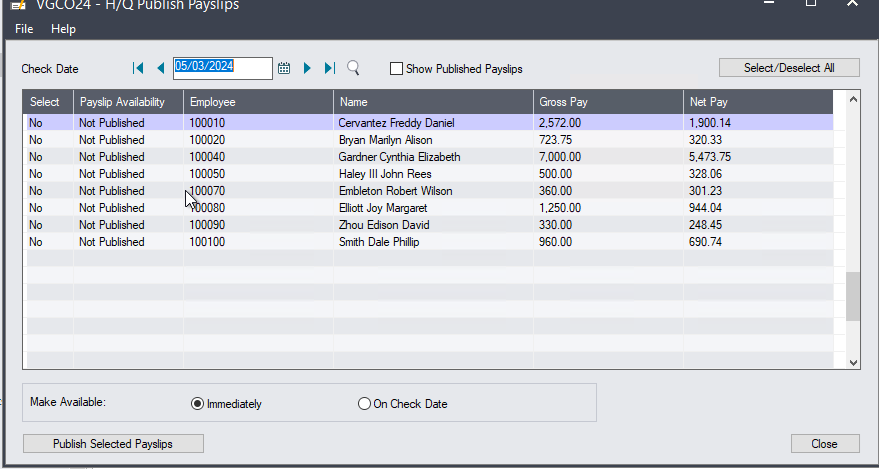
Before you publish payslips note that:
