What's New in Sage 300cloud Web Screens
We're working to make Sage 300cloud better meet your needs.
If you have questions or suggestions, we'd love to hear from you! Contact us to ask questions or share your suggestions.
What's New in Sage 300cloud 2021.5 Web Screens
Updated 1099 tax reporting
Accounts Payable supports 1099 tax reporting requirements for tax year 2021. To report amounts as Fish Purchased for Resale, you must manually set up a 1099 code for this and assign the new code to related vendors.
Email documents using Microsoft 365
You can now set up Sage 300 to email documents using Microsoft 365. To do so, select Microsoft Graph in the new Email Service field on the Email tab of the Company Profile screen.
For more information, see Setting Up Email for Web Screens.
What's New in Sage 300cloud 2021.4 Web Screens
Improved process for printing custom reports
For customized SAP Crystal Reports® opened from the Reports list, printing now works the same way as for other reports. When printing, a preview of the report is not displayed in the SAP Crystal Reports® viewer. Instead, the Export Report screen appears in a new browser tab, and provides options for saving the report to a file. To print a physical copy of the report, save to a PDF and then print to your printer from the PDF.
What's New in Sage 300cloud 2021.3 Web Screens
Improvements to bank feeds
On the Reconcile E-Statements screen:
- When automatically reconciling transactions from a bank feed, the system now tries to match transactions in more ways than it did previously. Transactions will now match if certain information in Sage 300 is in the Comment 2 field in the e-statement, even if the Comment 2 field includes additional information (for example, if the payment description in Sage 300 is Check 900 and the Comment 2 field in the e-statement is Invoice 2286 Goods - Check 900).
- Transactions downloaded using a bank feed have a Bank Cleared Date based on the local time from the system where Sage 300 is running. (This may be different from the time on your system.)
What's New in Sage 300cloud 2021.2 Web Screens
New General Ledger web screens
This release includes the following new web screens for General Ledger:
- Account History Inquiry. Use this screen to display actual and quantity information for prior years, as well as total quantity and total net change information.
- Budget Maintenance. Use this screen to enter and display budget information for general ledger accounts.
- Source Currency Inquiry. Use this screen to display source-currency and functional-currency account balances for a multicurrency account.
For more information about the new web screens and features, see the help for General Ledger.
New Accounts Receivable web screens
This release includes the following new web screens for Accounts Receivable:
- Receipt Inquiry. Use this screen to look up receipts.
- Refund Inquiry. Use this screen to look up refunds.
For more information about the new web screens and features, see the help for Accounts Receivable.
New Users web screen
This release includes a new Users web screen that you can use to add and manage user records. For more information, see Adding, Editing, or Deleting Users.
Improved Finder
We've redesigned the Finder to improve filtering and make it easier to navigate through large sets of results. The improved Finder is available on many screens—for a list, see Sage Knowledgebase article 108348.
Speed up data entry with new keyboard shortcuts
We've added new keyboard shortcuts that you can use in web screens:
- Alt + Down Arrow opens Finders.
- Esc closes Finders, and most pop-up screens and messages.
For more information and a list of other keyboard shortcuts, see Sage 300 Web Screens Keyboard Shortcuts.
Improved process for printing reports
When printing a report from a report screen or a home page widget, a preview of the report is no longer displayed in the SAP Crystal Reports® viewer. Instead, the Export Report screen appears in a new browser tab, and provides options for saving the report to a file. To print a physical copy of the report, save to a PDF and then print to your printer from the PDF.
This change does not affect the process for printing customized SAP Crystal Reports® opened from the Reports list.
What's New in Sage 300cloud 2021.1 Web Screens
Updated 1099 tax reporting
For tax year 2020, Nonemployee Compensation is reported in box 1 on a new 1099-NEC form (instead of box 7 on the 1099-MISC form where it was reported previously). On the A/P Print 1099/1096 Forms screen, you can now print to the new 1099-NEC form, as well as updated versions of the 1099-MISC and 1096 forms.
Improved 1099/CPRS codes
1099/CPRS codes no longer correspond to specific box numbers on forms, because these box numbers may change from year to year (which has happened with several boxes in tax year 2020, including the change to Nonemployee Compensation discussed above).
Instead of using the code as an indication of the box number where amounts should be reported, for each code you now specify a type of payment (or other amount) to be reported on 1099/CPRS forms. When you print a form for a specific tax year, amounts are automatically printed in the correct boxes for that year.
To continue using your existing 1099/CPRS codes, update each of them by specifying a tax reporting type (1099 or CPRS) and an amount type. Also, consider creating 1099/CPRS codes with meaningful names for your next reporting cycle (for example, if you currently use code 7 for Nonemployee Compensation, you might replace this code with one named NEC). If you create new codes, ensure that you assign them to vendors in Accounts Payable.
Improved data integrity checking for integrated products
For some third-party products that integrate with Sage 300, you can specify options to refine data integrity checks.
What's New in Sage 300cloud 2021 Web Screens
Accept payments through online providers
You can now accept payments from your customers through online payment service providers such as PayPal and Stripe. If you use this feature, invoices include a Pay Now button that your customers can click to pay using any online provider you have set up for your company in Sage 300. For more information, see Accepting Payments Through Online Providers.
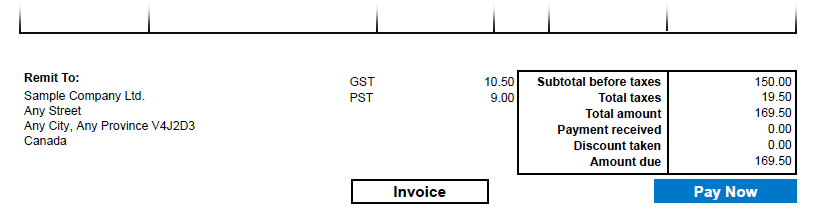
Withholding taxes for sales
In Tax Services, in addition to withholding taxes for purchases, you can now set up withholding taxes for sales. A withholding tax for a sale is applied when selling goods or services to a customer, and allows you to record amounts (some or all of either the selling price or the tax amount) that your customer withholds for a transaction to remit to a tax authority on your behalf.
See more information by making text smaller
A new Text Size setting lets you change the size of text on web screens to smaller sizes than the default. Using smaller text lets you see more fields and controls without having to scroll down. You can set text size for all screens, or for individual specific screens, as follows:
- To set text size for all screens, use the Text Size setting on the new Settings menu on the welcome bar.
- To set text size for one specific screen, use the Text Size setting on the Options menu for the screen. (The setting is available on all screens that have an Options menu.)
Use longer numbers for checks and deposit slips
You can now enter check numbers and deposit slip numbers that are up to fifteen characters long, except in Sage 300 Payroll, where check numbers can be up to nine characters long.
If you use third-party products that integrate with Sage 300 Bank Services, check with the vendor of your third-party product to ensure their product is fully compatible with this release.
Specify customer account sets in O/E templates
You can now specify customer account sets in Order Entry templates. If you enter a transaction in Order Entry for a customer with no record in Accounts Receivable, the customer account set specified in the O/E template will be entered by default.
Specify BOM numbers on details for shipments, credit notes, and debit notes
For a transaction that was created from scratch in the O/E Shipment Entry or O/E Credit/Debit Note Entry screens (that is, a shipment not created from an order, or a credit/debit note not created from an invoice), when entering a detail for a Bill of Material (BOM), you can now specify a BOM number in the Kit/BOM field.
Customize report printing so you can keep more web screens open
In web screens, you can have a maximum of ten screens open at a time. By default, each printed report you have open counts toward this limit of ten screens, which may prevent you from opening other web screens. You can now customize web screens so that printed reports do not count as open screens. For more information, see Sage Knowledgebase article 106233.