Sage 300 2021 Release Notes
- Product Update 8 program fixes
- Product Update 7 program fixes
- Product Update 6 program fixes
- Product Update 5 program fixes
- Product Update 4 program fixes
- Product Update 3 program fixes
- Product Update 2 program fixes
- Product Update 1 program fixes
- Sage 300 2021 program fixes
- General information
- Compatibility with other programs
- Known issues
- Installing Sage 300
- Installing product updates
- Removing Sage 300
- Sage 300 Payroll
- Sage 300 Intelligence Reporting
- Sage Intelligence Reporting Cloud
- Sage 300 Software Development Kit
Thank you for choosing a Sage business management solution.
These release notes contain important information about Sage 300, including information about product changes that are not in the documentation.
Product updates contain modified versions of one or more Sage 300 program components. A product update is not a full upgrade or a product replacement. Each product update is valid only until we release the next product update or the next version of Sage 300.
Depending on your purchase agreement, some features described here may not be available in your product.
For more information about feature availability, see Sage Knowledgebase article 105946.
What's new in Product Update 8
This section contains a summary of new features and changes in Product Update 8.
Program Fixes
This product update includes program fixes. See the list of fixed issues in Technical Information for more information.
What's new in Product Update 7
This section contains a summary of new features and changes in Product Update 7.
Sage 300 desktop screens improvements
This product update includes the following new features and improvements in Sage 300 classic desktop screens:
- Form 1099 and Aatrix integration. With the 2021.7 update, Sage 300 desktop supports three types of Form 1099's:
- Interest Income form: 1099-INT
- Miscellaneous Information form: 1099-MISC
- Nonemployee Compensation form: 1099-NEC
- Important changes include:
- More amount types were added to support the 1099-INT form.
- The A/P Electronic Filing screen was removed.
- Some fields on the A/P 1099 Filing screen were renamed, and new buttons were added:
- Process - Button added
- History - Button added
- Title - Field added
- Transfer Agent - Field added
- The following report can be used to integrate with Aatrix:
- 1099 Filing report: A/P Vendor Reports > Select 1099 Filing
- Complete the applicable fields and continue to the 1099 Setup Wizard.
- The integration between the 1099 Form and Aatrix is as follows:
- From the A/P 1099 / CPRS Codes screen, set up your codes and map them to the correct amount types.
- From the A/P Vendors screen, assign a 1099 Code to the vendor.
- Enter the A/P Invoice for the vendor with 1099 amounts and post the invoice.
- Apply A/P Payment for the invoice and post the payment.
- From the 1099 / CPRS Inquiry screen, verify that the 1099 amounts for the vendor is correct.
- When the user is ready to file the 1099, go to A/P 1099 Filing, enter the information and click on Process. Follow the steps through the Aatrix Wizard.
What's new in Product Update 6
This section contains a summary of new features and changes in Product Update 6.
General improvements
This product update includes the following new features and improvements in both Sage 300cloud web screens and Sage 300 classic screens:
- Sage 300 is more secure. We've made some technical upgrades and enhancements to improve overall security. If you are upgrading from a previous version of Sage 300, you may need to make some corresponding changes to your system setup. For more information, see Solution ID 240208215144570.
What's new in Product Update 5
This section contains a summary of new features and changes in Product Update 5.
General improvements
This product update includes the following new features and improvements in both Sage 300cloud web screens and Sage 300 classic screens:
- Updated 1099 tax reporting. Accounts Payable supports 1099 tax reporting requirements for tax year 2021. To report amounts as Fish Purchased for Resale, you must manually set up a 1099 code for this and assign the new code to related vendors.
- Email documents using Microsoft 365. You can now set up Sage 300 to email documents using Microsoft 365. To do so, select Microsoft Graph in the new Email Service field on the Email tab of the Company Profile screen.
For more information, see Setting Up Email.
Sage 300 desktop screens improvements
This product update includes the following new features and improvements in Sage 300 classic desktop screens:
- Send test emails using Microsoft Outlook. When setting up your company profile, you can send test emails using Microsoft Outlook (on the Email tab of the Company Profile screen).
What's new in Product Update 4
This section contains a summary of new features and changes in Product Update 4.
Sage 300cloud web screens improvements
This product update includes the following new features and improvements in Sage 300cloud web screens:
- Improved process for printing custom reports. For customized SAP Crystal Reports® opened from the Reports list, printing now works the same way as for other reports. When printing, a preview of the report is not displayed in the SAP Crystal Reports® viewer. Instead, the Export Report screen appears in a new browser tab, and provides options for saving the report to a file. To print a physical copy of the report, save to a PDF and then print to your printer from the PDF.
What's new in Product Update 3
This section contains a summary of new features and changes in Product Update 3.
General improvements
This product update includes the following new features and improvements in both Sage 300cloud web screens and Sage 300 classic desktop screens:
- Improvements to bank feeds. On the Reconcile E-Statements screen:
- When automatically reconciling transactions from a bank feed, the system now tries to match transactions in more ways than it did previously. Transactions will now match if certain information in Sage 300 is in the Comment 2 field in the e-statement, even if the Comment 2 field includes additional information (for example, if the payment description in Sage 300 is Check 900 and the Comment 2 field in the e-statement is Invoice 2286 Goods - Check 900).
- Transactions downloaded using a bank feed have a Bank Cleared Date based on your local time.
Note: In web screens, the "local" time comes from the system where Sage 300 is running, which may be different from the time on your system.
Microsoft 365 integration with Sage 300
The Sage Contact app (for viewing and managing Sage 300 customer information within Microsoft Outlook) is no longer supported.
What's new in Product Update 2
This section contains a summary of new features and changes in Product Update 2.
Sage 300cloud web screens improvements
This product update includes the following new features and improvements in Sage 300cloud web screens:
- New General Ledger web screens. This release includes the following new web screens for General Ledger:
- Account History Inquiry. Use this screen to display actual and quantity information for prior years, as well as total quantity and total net change information.
- Budget Maintenance. Use this screen to enter and display budget information for general ledger accounts.
- Source Currency Inquiry. Use this screen to display source-currency and functional-currency account balances for a multicurrency account.
- New Accounts Receivable web screens. This release includes the following new web screens for Accounts Receivable:
- Receipt Inquiry. Use this screen to look up receipts.
- Refund Inquiry. Use this screen to look up refunds.
- New Users web screen. This release includes a new Users web screen that you can use to add and manage user records.
- Improved Finder. We've redesigned the Finder to improve filtering and make it easier to navigate through large sets of results. The improved Finder is available on many screens—for a list, see Sage Knowledgebase article 108348.
- Speed up data entry with new keyboard shortcuts. We've added new keyboard shortcuts that you can use in web screens:
- Alt + Down Arrow opens Finders.
- Esc closes Finders, and most pop-up screens and messages.
- Improved process for printing reports. When printing a report from a report screen or a home page widget, a preview of the report is no longer displayed in the SAP Crystal Reports® viewer. Instead, the Export Report screen appears in a new browser tab, and provides options for saving the report to a file. To print a physical copy of the report, save to a PDF and then print to your printer from the PDF.
This change does not affect the process for printing customized SAP Crystal Reports® opened from the Reports list.
Sage 300 desktop screens improvements
This product update includes the following new features and improvements in Sage 300 classic desktop screens:
- Customize visual process flows. You can once again create and change custom process flows, though the specifics of how you do this have changed. For details, see the help for Visual Process Flows.
What's new in Product Update 1
This section contains a summary of new features and changes in Product Update 1.
General improvements
This product update includes the following new features and improvements in both Sage 300cloud web screens and Sage 300 classic desktop screens:
- Updated 1099 tax reporting. For tax year 2020, Nonemployee Compensation is reported in box 1 on a new 1099-NEC form (instead of box 7 on the 1099-MISC form where it was reported previously). On the A/P Print 1099/1096 Forms screen, you can now print to the new 1099-NEC form, as well as updated versions of the 1099-MISC and 1096 forms.
- Improved 1099/CPRS codes. 1099/CPRS codes no longer correspond to specific box numbers on forms, because these box numbers may change from year to year (which has happened with several boxes in tax year 2020, including the change to Nonemployee Compensation discussed above).
Instead of using the code as an indication of the box number where amounts should be reported, for each code you now specify a type of payment (or other amount) to be reported on 1099/CPRS forms. When you print a form for a specific tax year, amounts are automatically printed in the correct boxes for that year.
To continue using your existing 1099/CPRS codes, update each of them by specifying a tax reporting type (1099 or CPRS) and an amount type. Also, consider creating 1099/CPRS codes with meaningful names for your next reporting cycle (for example, if you currently use code 7 for Nonemployee Compensation, you might replace this code with one named NEC). If you create new codes, ensure that you assign them to vendors in Accounts Payable.
Sage 300cloud web screens improvements
This product update includes the following new features and improvements in Sage 300cloud web screens:
- Improved data integrity checking for integrated products. For some third-party products that integrate with Sage 300, you can specify options to refine data integrity checks.
Sage 300 desktop screens improvements
This product update includes the following new features and improvements in Sage 300 classic desktop screens:
- Updated visual process flows. We have redesigned Visual Process Flows so they no longer require Adobe Flash, because Flash will not be supported after December 2020. This release includes updated versions of the process flow templates that were available previously. You can use these templates as well as any custom process flows that you already have. However, in this release you cannot create or change process flows. The ability to customize process flows will be restored in a future release.
Also, some things in your custom visual process flows may be different or missing. For details, see Sage Knowledgebase article 107531.
What's new in Sage 300 2021
This section contains a summary of new features and changes in the 2021 release.
Stronger default security settings
When you install Sage 300 2021 new (rather than upgrading from a previous version of Sage 300), security is turned on by default. User passwords must include both letters and numbers, and be at least 8 characters long.
Note: During initial setup, you must change the password for the Sage 300 administrator user, because the default password does not meet the password complexity requirements.
General improvements
This release includes the following new features and improvements in both Sage 300cloud web screens and Sage 300 classic desktop screens:
- Accept payments through online providers. You can now accept payments from your customers through online payment service providers such as PayPal and Stripe. If you use this feature, invoices include a Pay Now button that your customers can click to pay using any online provider you have set up for your company in Sage 300. For more information, see Accepting Payments Through Online Providers.
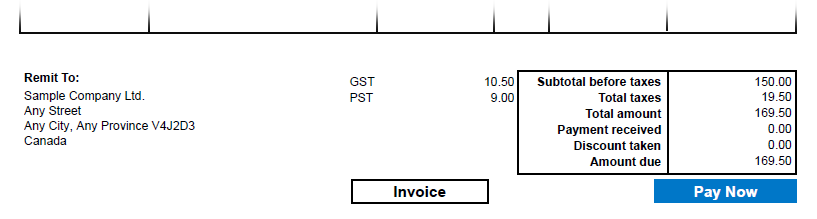
- Withholding taxes for sales. In Tax Services, in addition to withholding taxes for purchases, you can now set up withholding taxes for sales. A withholding tax for a sale is applied when selling goods or services to a customer, and allows you to record amounts (some or all of either the selling price or the tax amount) that your customer withholds for a transaction to remit to a tax authority on your behalf.
- Use longer numbers for checks and deposit slips. You can now enter check numbers and deposit slip numbers that are up to fifteen characters long, except in Sage 300 Payroll, where check numbers can be up to nine characters long.
If you use third-party products that integrate with Sage 300 Bank Services, check with the vendor of your third-party product to ensure their product is fully compatible with this release.
- Specify customer account sets in O/E templates. You can now specify customer account sets in Order Entry templates. If you enter a transaction in Order Entry for a customer with no record in Accounts Receivable, the customer account set specified in the O/E template will be entered by default.
Sage 300cloud web screens improvements
This release includes the option to install Sage 300cloud web screens: modernized versions of Sage 300 screens that you can use in a web browser.
Web screens run in parallel with the classic Sage 300 desktop screens, so there's no need to choose between desktop or web. Everyone in your organization can use the interface that best suits their needs, while working seamlessly with a single shared set of company data.
Here's a quick overview of what's new in Sage 300cloud web screens:
- See more information by making text smaller. A new Text Size setting lets you change the size of text on web screens to smaller sizes than the default. Using smaller text lets you see more fields and controls without having to scroll down. You can set text size for all screens, or for individual specific screens, as follows:
- To set text size for all screens, use the Text Size setting on the new Settings menu on the welcome bar.
- To set text size for one specific screen, use the Text Size setting on the Options menu for the screen. (The setting is available on all screens that have an Options menu.)
- Specify BOM numbers on details for shipments, credit notes, and debit notes. For a transaction that was created from scratch in the O/E Shipment Entry or O/E Credit/Debit Note Entry screens (that is, a shipment not created from an order, or a credit/debit note not created from an invoice), when entering a detail for a Bill of Material (BOM), you can now specify a BOM number in the Kit/BOM field.
- Customize report printing so you can keep more web screens open. In web screens, you can have a maximum of ten screens open at a time. By default, each printed report you have open counts toward this limit of ten screens, which may prevent you from opening other web screens. You can now customize web screens so that printed reports do not count as open screens. For more information, see Sage Knowledgebase article 106233.
To learn more about new web screens and features available in this release, see the following documentation and resources:
Important! To use Sage 300cloud web screens, data must be protected with Secure Socket Layer (SSL). When using Sage 300cloud web screens over an external network or the internet, additional security measures are required, such as a Virtual Private Network (VPN). To determine appropriate security measures, consult with your information technology (IT) professional or Sage Business Partner.
If you use Sage Intelligence Reporting Cloud, we recommend that you configure Sage 300cloud web screens to run in a secured environment using digital certificates. If you do not, warnings will appear in your browser each time you start Sage Intelligence Reporting Cloud. For more information, see Sage Knowledgebase article 84797.
Web screens are available in English, French, Spanish, and Chinese (Simplified and Traditional). Help and documentation for web screens is available in English and French.
Technical information
This section provides information about
Product Update 8 program fixes
The following sections describe program fixes included in Product Update 8.
System Manager
Fixed a problem for which the user incorrectly receives a message indicating the maximum number of concurrent users have been reached even though there is sufficient user counts available. The issue appears to occur when there is an increase in activity via third-party add-on.(Reference #8009476339) (Reference #8009583454) (Reference #8009580890)
Accounts Payable
Fixed a problem for which the Aatrix upload function does not take into consideration Vendor 1099 Tax Number Type. (Reference #8009462978)
Fixed a problem for which the Aatrix Upload function uses Vendor Name instead of Legal Name (Reference #8009491289)
Order Entry
Fixed a problem in Credit/Debit Note Entry web screen where the data may get corrupted when the Credit Note number is manually entered instead of letting the system generate the number. (Reference #8009481877)
Project and Job Costing
Fixed a performance problem when drilling down to a Job Costing Timecard Entry from the Job Costing Billing Worksheet. (Reference #8009529899)
Lot Number
Fixed a problem in O/E Shipment Entry web screen to correct the lot expiry date of an item if the Qty Shipped field for the item is zero (Reference #8009571355)
Product Update 7 program fixes
The following sections describe program fixes included in Product Update 7.
Purchase Order
Changed the behavior in P/O Invoice Entry. Previously, P/O Invoice Entry allowed the user to post the invoice even when there is a duplicate invoice number. Now, it will give an error when the invoice for the vendor already exists.
Accounts Receivable
A change was made to Sage 300cloud web screens A/R Invoice printing. It now defaults to the last invoice report file you printed.
Product Update 6 program fixes
The following sections describe program fixes included in Product Update 6.
Retrieving records that include a G/L account number
In many Sage 300cloud web screens, transactions or records that include a G/L account number are retrieved faster. (Reference #8009246827)
Bank Services
Fixed a problem on the Reconcile Statements screen that prevented you from clearing transactions for a customer or vendor if you posted the transactions and then changed the customer/vendor number before clearing the transactions. (Reference #8009184903)
Product Update 5 program fixes
The following sections describe program fixes included in Product Update 5.
Printing Reports in Web Screens
Fixed a problem that could cause Sage 300cloud web screens to stop responding if you printed a large number of reports. (Reference #8008991907)
Changing the Session Date
Fixed a problem in Sage 300cloud web screens that could prevent you from changing the session date.
Note: If you change the session date, the new date is not used in screens that are currently open. To use the new session date in these screens, you must close the screens and then open them again.
Emailing Documents
When you email documents from Sage 300 using SMTP, emails are now sent using TLS 1.2. (Reference #8008914787)
Bank Services
On the Bank Reconcile E-Statements screen, when manually matching a deposit by deposit slip, the Match Transaction to Bank screen opens faster. (Reference #8008948886)
Accounts Receivable
Fixed a problem in multicurrency systems that could cause mismatching functional-currency amounts for the shipment clearing account to be sent to G/L from an O/E Shipment and the corresponding A/R Invoice. (Reference #8008969611)
Accounts Payable
In Sage 300cloud web screens, when you export the Aged Trial Balance report in Excel Record format, information on the report is aligned correctly. (Reference #8008906831)
Customer Number Change
Fixed a problem that occurred if you use the Multiple Contacts (M/T) program, which caused some contact information for a customer to be lost when you changed the customer number. (Reference #8008991541)
Vendor Number Change
Fixed a problem that occurred when you combined two vendor numbers, which caused some information (such as payments) to be lost for one of the vendors. (Reference #8008735717)
Product Update 4 program fixes
The following sections describe program fixes included in Product Update 4.
Printing Checks
When printing checks from the Print Checks screen (for example, for an A/P payment or an A/R refund) using Checks Then Advices as the stock type, two fields – Check Form and Advice Form – appear allowing you to specify a check form and an advice form. (Reference #8008374342)
General Ledger
On the Journal Entry screen, Sales Tax and Purchases Tax journal entries automatically include optional fields that are set up to be auto-inserted for transactions. (Reference #8008834226)
Order Entry
- In Sage 300cloud web screens, emailing quotes and orders from the Order Entry screen is now faster. The increased speed is most noticeable if you have a large database. (Reference #8008803761)
- On the Order Entry screen in Sage 300cloud web screens, the order discount (shown in the Less Order Discount fields on the Totals tab) is always updated if the order subtotal changes. Previously, the order discount was not updated if you changed the order subtotal and immediately posted the order without first viewing the Totals tab. (Reference #8008851326)
Project and Job Costing
Fixed a problem on the Contract Maintenance screen that could prevent you from importing a contract. (Reference #8008895155)
Ops Inquiry
Item descriptions appear on the BOM tab of the IC Item Inquiry screen. (Reference #8008228043)
Product Update 3 program fixes
The following sections describe program fixes included in Product Update 3.
Signing in to Web Screens
Fixed a problem that could occur when signing in to Sage 300cloud web screens, which required you to sign in twice.
Accounts Receivable
Fixed a problem on the Create Interest Batches screen that occurred if you have optional fields that are set up as required. Regardless of whether or not you entered information in these fields, an “optional field is missing” message appeared and prevented you from creating interest batches. (Reference #8008709438)
Accounts Payable
- Fixed a problem on the Clear History screen that prevented you from clearing history for fully paid documents. (Reference #8008608203)
- Fixed a problem in Sage 300cloud web screens that could occur on the Invoicing tab of the Vendors screen, which prevented you from entering information in the Distribution Code, Distribution Set, or G/L Account field (if one of these methods is specified in the Distribute By field). This problem occurred for vendors who are part of a vendor group that has no default method specified (on the Invoicing tab of the Vendor Groups screen) for distributing invoice amounts to general ledger accounts. (Reference #8008607790)
General Ledger
- Fixed a problem that occurred if you use multicurrency accounting, which caused incorrect exchange rates to be entered in G/L transactions for bank entries. (Reference #8008689707)
- In Sage 300cloud web screens, when you export the Transactions Listing report in Excel format, information on the report is aligned correctly. (Reference #8008805145)
Inventory Control
On the Lot Numbers Inquiry screen, the Lot Number Finder displays correct information in the Quantity Shippable and Quantity On Order fields. Previously, these fields displayed incorrect information if the Use the Qty Ordered field in OE for the Allocation of Lot Numbers option is selected on the Lots tab of the I/C Options screen, which also caused related data integrity check errors. (Reference #8008757900)
Order Entry
Fixed a problem that could prevent an item’s unit price (specified in Inventory Control) from being automatically entered in the Unit Price field for details in O/E transaction entry screens. This problem occurred only if:
- On the Processing tab of the O/E Options screen, the Default Order UOM field is set to Pricing Unit.
- On the I/C Item Pricing screen, the item is set up as follows:
- On the Prices tab, the Base Price Type field is set to Base Price Calculated Using a Cost.
- On the Discounts tab, the Selling Price Based On field is set to anything other than Discount or Markup on Markup Cost.
(Reference #8008665468)
Sage CRM Integration
- In Sage CRM, you can enter and change information on the Customer Bill-To Address screen. (Reference #8008598406)
- In Sage CRM, the Company A/R Promote and Company A/P Promote security authorizations control which features users see for promoting customers and vendors to Sage 300:
- Users with neither security authorization do not see the Promote to Sage 300 tab.
- Users with at least one of the security authorizations see the Promote to Sage 300 tab where they can open the Promote to Sage 300 screen, and on that screen they see the features they are authorized to use (for example, a user with Company A/R Promote security authorization sees features for promoting customers to Sage 300 but does not see features for promoting vendors).
Product Update 2 program fixes
The following sections describe program fixes included in Product Update 2.
Report Printing
- Fixed a problem in Sage 300 desktop screens that occurred if you tried to print a report but you had selected an RPT file that doesn't exist, which caused the report screen to stop responding. (Reference #8007814670)
- When printing reports in Sage 300cloud web screens from the Reports list, you can now print a larger number of reports concurrently.
Importing and Exporting
Fixed a problem in Sage 300 desktop screens that could cause a “Download and install the Microsoft Data Access Component” message to appear when importing or exporting data. This problem occurred if the Region for your computer is set to French (Canada) in Windows. (Reference #8008489587)
Medium Text Size in Web Screens
Fixed a problem that could occur when viewing Sage 300cloud web screens using the medium text size setting, which caused some button labels to appear off center. (Reference #8008452936)
Accounts Receivable
- Fixed a problem in Sage 300 desktop screens that could occur when exporting data from the Customers screen if you use the Multiple Contacts (M/T) program, which prevented you from exporting M/T contact records for customers.
- In Sage 300 desktop screens, if Accounts Receivable is integrated with General Ledger and the integration is set up to include descriptions for invoice details in G/L journal entries, when you post a job-related invoice from Accounts Receivable, the G/L journal entries that are automatically created include the correct descriptions for invoice details. (Reference #8008266755)
- Fixed a problem in Sage 300cloud web screens that could prevent you from opening the Aged Trial Balance report. This problem occurred if a “Yes/No” type optional field with no default value specified is set up for Customers, National Accounts, and Customer Groups on the A/R Optional Fields screen. (Reference #8008489730)
Accounts Payable
- Fixed a problem on the Payment Entry screen that could cause payment amounts to be imported incorrectly for miscellaneous payments. (Reference #8008297762)
- On the Invoice Entry screen in Sage 300cloud web screens, you can save tax amounts that you enter manually. (Reference #8008426222)
- Fixed a problem in Sage 300cloud web screens that could prevent you from opening some reports: Vendor Transactions, Aged Payables, Aged Cash Requirements, Letters/Labels. This problem occurred if a “Yes/No” type optional field with no default value specified is set up for Vendors and Vendor Groups on the A/P Optional Fields screen. (Reference #8008457744)
- Fixed a problem in Sage 300 desktop screens that could occur when exporting data from the Vendors screen if you use the Multiple Contacts (M/T) program, which prevented you from exporting M/T contact records for vendors.
- In Sage 300 desktop screens, if Accounts Payable is integrated with General Ledger and the integration is set up to include descriptions for invoice details in G/L journal entries, when you post a job-related invoice from Accounts Payable, the G/L journal entries that are automatically created include the correct descriptions for invoice details. (Reference #8008266755)
- In Sage 300 desktop screens, files generated from the 1099 Electronic Filing screen do not include “B” records unless they contain amounts for 1099-MISC or 1099-NEC. (Reference #8008548763)
General Ledger
Fixed a problem with Financial Reporter that caused Excel to stop responding when using the FRDESC or FRSDESC function in a financial statement that is set up to create separate reports for different account number segments (instead of a single, consolidated report). (Reference #8008374226)
Inventory Control
- In Sage 300cloud web screens we’ve improved the performance of the Item Pricing screen, so that when you select an item in the Item Number field, information for that item is displayed faster. (Reference #8008396099)
- In Sage 300 desktop screens, if you create an O/E shipment that includes a kitting item with lotted components, correct quantity information for those lotted components appears in the Quantity Reserved for Order field on the I/C Lot Number Inquiry screen. (Reference #8008472107)
- Fixed a problem in Sage 300cloud web screens that could prevent you from opening some reports: Alternate Items, Item Status, Markup Analysis, Price Lists, Sales Statistics, Selling Price/Margin Analysis, Slow Moving Items. This problem occurred if a “Yes/No” type optional field with no default value specified is set up for Items on the I/C Optional Fields screen.
Purchase Orders
On the Receipt Entry screen in Sage 300cloud web screens, the finder for the Receipt Number field displays FOB points. (Reference #8008489584)
Project and Job Costing
- Fixed a problem that could cause the Costs screen to stop responding after you enter MGTLABOR or SUBCONTR in the Category field. (Reference #8008434965)
- Fixed a problem on the Contract Maintenance screen that could occur when you add a project to a contract, which caused some fields and information to disappear from the Totals tab. (Reference #8008448917)
After installing this Product Update, if the missing information still does not appear, try the following:
- On the Project Maintenance screen, change and then save any project.
- On the Contract Maintenance screen, save the contract.
Sage CRM Integration
- In Sage CRM, if you change an O/E quote or order that was originally created in Sage 300, an opportunity ID is not created for the quote or order. (Reference #8008490418)
- When exporting persons from Sage CRM to Sage 300, if a problem with one of the person records prevents it from being exported, the record is skipped and the remaining person records are exported. Also, if the problem is that there is no link between the Sage CRM person record and a Sage 300 contact record, the system will try to create a link by matching contact information in records. (Reference #8008465356)
Ops Inquiry
We've improved the performance of the IC Item Inquiry screen so that information on the Price tab is displayed as soon as you open that tab. (Reference #8008412278)
Development Partner Program
- Fixed a problem in the COM API that occurred when using the AccpacMultiuser.Test() method, which caused a locked resource to return FALSE even though the resource is actually locked. (Reference #8008378162)
- In the Sage 300 Web API, when doing a GET for the ICItems endpoint, the VendorItemNumbers section is retrieved. (Reference #8007529163)
- For Sage 300 desktop screens, added support for BeforeCtlClick and AfterCtlClick events in the A/R Customer Inquiry screen (AR1700) so you can display a customized version of this screen (and prevent the standard version of the screen from appearing). (Reference #8008348207)
- For fields that let the user select values from a drop-down list, list items with an index value of zero appear correctly in the drop-down list. (Previously, list items with an index value of zero appeared as a blank in the drop-down list.). (Reference #8008445118)
- We’ve simplified the process for adding or changing the Options menu on web screens. For more information, see the Sage300SDK_HowToUseTheOptionsMenuJavascriptComponent.docx file in the Web SDK. (Reference #8007529168)
- Fixed a problem in the OrderEntry_Customization.js sample file that could cause the table to obscure the buttons at the bottom of the screen. (Reference #8008452936)
Product Update 1 program fixes
The following sections describe program fixes included in Product Update 1.
Signing In
Fixed a problem that prevented you from signing in to Sage 300 if you do not have Accounts Receivable activated. (Reference #8008399849)
Synchronization Between Web Screens and Desktop Screens
Fixed a problem that occurred if you changed a customer’s phone number in Sage 300cloud web screens—on the O/E Ship-To Address screen, O/E Customer Bill-To Address screen, or A/R Ship-To Location Information screen—which caused the updated phone number to be formatted incorrectly in desktop screens. (Reference #8008339169)
Comments for A/R Customers and A/P Vendors
In Sage 300cloud web screens, on the Comments tab of the A/R Customers and A/P Vendors screens, comments that include line breaks (you press Enter or Shift+Enter to create a new line of text in the comment) can be saved correctly. Previously, line breaks were removed when you saved comments. (Reference #8008314858)
Bank Services
- In Sage 300cloud web screens, on the Check Stocks tab of the Banks screen, Checks Then Advices is now available to be selected in the Stock Type field. (Reference #8008374342)
- Fixed a problem that prevented you from reconciling withdrawals for checks generated from Sage 300 Payroll. (Reference #8008401817)
General Ledger
- Fixed a problem in Sage 300cloud web screens that prevented you from printing the Transactions Listing report for a range of periods ending with ADJ (Adjustment) or CLS (Closing). (Reference #8008368359)
- On the Journal Entry screen in Sage 300cloud web screens, if there is a detail in the table and you create a new detail in Quick Entry Mode, the new detail uses the same date as the previous detail. (Reference #8008353016)
Sage CRM Integration
- By default, when you promote an order from Sage CRM to Sage 300, the Order Type in Sage 300 (which you can see on the O/E Order Entry screen) is set to Active. Previously, the Order Type was set to the Default Template Code specified on the O/E Options screen. (Reference #8008188698)
- Fixed a problem that prevented you from creating a quote or an order for an opportunity if the description for the opportunity includes special characters. (Reference #8008219883)
- If you try to create a quote or an order for a customer in Sage CRM but are unable to because the customer has not been promoted to Sage 300 and your Sage 300 system does not allow non-existent customers, the message that appears is more helpful and informative. (Reference #8007833020)
- Fixed a problem that prevented you from installing Sage CRM integration if you have enabled Transport Layer Security (TLS) 1.2 in your Windows system.
- Fixed a problem that occurred if Sage 300 Order Entry is not activated, which prevented you from unlinking Sage CRM companies from Sage 300 customers. (Reference #8008415957)
Sage 300 2021 program fixes
Sage 300 2021 includes program fixes for some problems that exist in the most recent previous version (Sage 300 2020 Product Update 2). The following sections describe these program fixes.
Bank Services
When you reverse a payment (using the Bank Reverse Transactions screen), if the payment includes withheld tax amounts, the offsetting tax tracking record and the offsetting update to 1099/CPRS statistics are created.
Using Web Screens in Chrome
Fixed a problem that prevented you from signing in to Sage 300cloud web screens using version 84 (or newer) of the Chrome browser. For more information about using Chrome 84 with Sage 300, see Sage Knowledgebase article 106348.
Payment Processing
In Sage 300cloud web screens, you can now set up credit cards and process payments when using version 84 (or newer) of the Chrome browser. For more information about using Chrome 84 with Sage 300, see Sage Knowledgebase article 106348.
Sage CRM Integration
Fixed a problem that prevented you from using Sage 300 screens in Sage CRM when using version 84 (or newer) of the Chrome browser. For more information about using Chrome 84 with Sage 300, see Sage Knowledgebase article 106348.
General information
- Sage 300 2021 supports upgrades only from version 5.6 or later.
- If you use workstation setup, you must also run Sage 300 Intelligence Reporting workstation setup (located in BX66A\WSSetup) on every workstation where you will view and use Intelligence Reporting screens.
- You require version 2021 (internally versioned as 6.8A) of all core programs that you plan to use.
If you use Canadian Payroll or US Payroll, you require version 7.3 of these programs with the most current tax updates.
Note: You must install Sage 300 before installing payroll programs.
- If you are upgrading from an earlier version, you must upgrade all Sage 300 programs to 2021 at the same time. Sage 300 2021 programs do not work with programs from earlier versions.
- If you have a subscription license, you don't need to enter serial numbers and activation keys for individual Sage 300 applications. When the License Manager appears during installation, the only license information you need to enter is your Client ID, Company Name, and Serial Number. Once you've entered this information, ensure that you have internet access, and then click Refresh to verify your subscription.
-
If you do not have the following programs, which are required to use Sage 300, they are installed with Sage 300:
- MSXML (Microsoft XML Core Services) 6.0
- Microsoft SQL Server Native Client 11.0
- Microsoft .NET Framework 4.6.2
- Sage 300 2021 includes SP23 for SAP Crystal Reports® runtime engine.
If you use Sage HRMS or Sage Fixed Assets integrated with Sage 300, refer to the Sage 300 2021 Compatibility Guide for updated information on compatibility with Sage HRMS and Sage Fixed Assets. The Sage 300 2021 Compatibility Guide is available from Sage Knowledgebase article 26777.
- For the most current technical information about database and report changes, and about parameters for customizing printed forms, see Sage 300 Database and Report Changes, Sage 300 Parameters for Customizing Printed Forms, or Sage Knowledgebase article 68834.
- Product documentation for Sage 300 is available from the Sage 300 Product Documents website.
Compatibility with other programs
Compatibility changes in this release include:
- If you use Sage 300cloud web screens, some versions of Windows are no longer supported because IIS does not start when using these versions of Windows. For more information, see Sage Knowledgebase article 106643.
- Sage 300 supports Windows 11.
For a complete list of compatible programs, database platforms, and operating systems, see the Sage 300 2021 Compatibility Guide, available from Sage Knowledgebase article 26777.
Known issues
-
When using the Notes screen on the Sage 300 classic desktop:
- When adding or editing a note, the text editing area and toolbar appear only if you have enabled active scripting and scripting of Java applets in Internet Explorer security settings. For more information, see Sage Knowledgebase article 76898.
- The Notes screen does not appear correctly if you use the Medium - 125% display size (specified in Windows control panel). For more information, see Sage Knowledgebase article 76926.
- When previewing reports in web screens, information in some reports is not aligned correctly. To work around this issue, export the report to PDF format. For more information, see Sage Knowledgebase article 76337.
- In some fields, Chinese language characters cannot be entered.
Installing Sage 300
For detailed instructions on installing Sage 300, see the Sage 300 Installation and Administration Guide.
- To avoid possible data corruption issues, if you upgrade to a later version of Sage 300 or Sage 300cloud, you must install all released product updates for that version before activating your data.
If you use Sage 300cloud web screens, you must also:
- Activate data for all company databases that use the same system database before signing in to web screens.
- Run IISRESET as the Windows administrator user.
- Sage 300 Payroll 7.3 is compatible with Sage 300 2021. However, it must be installed separately.
Installing product updates
After installing a product update:
- If you use Sage 300cloud web screens, you must use Database Setup to configure the Portal database again.
- If you use Sage CRM integrated with Sage 300, you must upgrade your CRM integration as follows:
- Install the Sage CRM integration for Sage 300, which is available on Sage Knowledgebase article 45434.
- Uninstall and then reinstall the Sage CRM Synchronization Component. (Use the Sage CRM Workstation Setup screen in Sage 300 to install the Sage CRM Synchronization Component.)
- If you use Sage Intelligence Reporting Cloud, you must customize some Sage 300 program files, and then you must reset IIS. For more information, see Sage Knowledgebase article 84722.
- You should clear your browser’s cache. (Some fixes included in the update may not take effect until you do.)
- On any workstations you use, you must reinstall workstation setup as the Windows administrator user if:
- The product update includes changes to workstation setup.
- An earlier product update includes changes to workstation setup, and you have not previously installed that product update or any other subsequent product update.
Example: Suppose that the current Product Update is 5. Product Update 2 includes changes to workstation setup, and the other product updates do not. You have been using Product Update 1. You did not install Product Update 2, 3, or 4. You have now installed Product Update 5. To update your workstations with the changes to workstation setup that were included in Product Update 2, you must reinstall workstation setup.
The following product updates include changes to workstation setup:
- Product Update 3
- Product Update 5
Removing Sage 300
Before removing Sage 300, you must:
- Close all instances of the Sage 300 Desktop.
- Close all applications that integrate with Sage 300.
- Stop all Sage 300 services that are running, such as Sage 300 .Net Remoting Service.
To remove Sage 300 2021 programs:
- In Windows' Control Panel, click Programs And Features.
-
Open Uninstall Or Change A Program, and then:
- To remove all Sage 300 programs, double-click Sage 300 2021.
-
To remove individual Sage 300 programs:
- Click Sage 300 2021, and then click Change. (Do not double-click Sage 300 2021.)
- Click Modify, and then use the Select Features screen to select the programs you want to install and clear the selections for programs you want to remove.
Sage 300 Payroll
Sage 300 2021 includes Canadian and US Payroll. For more information, see the related release notes, which you can find on the Sage 300 Product Documents website.
Note: Canadian and US Payroll may not be available in all regions.
Sage 300 Intelligence Reporting
Sage 300 2021 includes Sage 300 Intelligence Reporting. For more information and help with getting started, see Sage Intelligence Learning.
Known issues
- If you have multiple versions of Microsoft Excel installed, you may need to manually load the Report Designer Task Pane Excel Add-in.
- If you use exclusions in account and row set rules, exclusion accounts may appear when you drill down to balance.
- If Sage 300 Intelligence Reporting was installed by a user other than you (for example, an administrator), you must open Microsoft Excel before running reports in Report Viewer or Report Manager.
- In Report Viewer, an "Open File - Security Warning" message appears for every report you view. (This message should only appear once, when you first open Report Viewer.)
-
If you use Microsoft Excel 2013, and you save a report template in Report Manager using Save Excel Template:
- When you run the report in Excel, an “External Data” message may appear. You can proceed by clicking Yes.
- If the report template has a timeline, the timeline does not retain its filters.
Sage Intelligence Reporting Cloud
Sage Intelligence Reporting Cloud is a financial reporting tool integrated with Sage 300cloud.
To use Sage Intelligence Reporting Cloud:
- You must customize some Sage 300 program files, and then you must reset IIS. For more information, see Sage Knowledgebase article 84722.
- Each user who will use Sage Intelligence Reporting Cloud must be assigned to a security group with Financial Reporter security authorization for Sage 300 General Ledger and Sage 300 Web API security authorization for Sage 300 Common Services.
We recommend that you configure Sage 300cloud web screens to run in a secured environment using digital certificates. If you do not, warnings will appear in your browser each time you start Sage Intelligence Reporting Cloud. For more information, see Sage Knowledgebase article 84797.
Sage 300 Software Development Kit
This section lists improvements and fixes for the Sage 300 Software Development Kit (for desktop screens) and the Sage 300 Web Software Development Kit (for web screens).
Product Update 6 improvements and fixes
Fixed a problem that prevented viewAttribs calls from reflecting changes to field values.
Product Update 3 improvements and fixes
When retrieving information from the Sage 300 Web API, you can:
- Use enum filtering to refine which records are found as results.
- Specify what information is retrieved from the records that are found as results.