What's New in Sage 300cloud Web Screens
We're working to make Sage 300cloud better meet your needs.
If you have questions or suggestions, we'd love to hear from you! Contact us to ask questions or share your suggestions.
What's New in Sage 300cloud 2018.2 Web Screens
Improved way of selecting report formats
On reports that use an RPT file to determine the print layout, you now select the report format using a Finder instead of a Browse button. The Finder allows you to search through all RPT files that are available in the default directory and any customization directories assigned to you.
Note: To use custom reports in Sage 300cloud Web Screens, the Sage 300 application pool’s identity account in IIS Manager must have Read and Execute access rights to Customization directory.
Sage Budgeting and Planning
Sage Budgeting and Planning now integrates with Sage 300cloud, and is offered in a limited use capacity at no charge. Sage Budgeting and Planning is a flexible and powerful planning and budgeting application, which helps enable quicker, more informed business decisions by automating and shortening the budgeting and planning cycles.
To download Sage Budgeting and Planning, go to Sage Budgeting and Planning.
What's New in Sage 300cloud 2018.1 Web Screens
Redesigned toolbar and menus give you more space on web screens
To give you a little more room to work, we have moved the navigation menu to the left side of the screen and made it possible to hide the web toolbar (click Tools at the top of the screen).
By default, the navigation menu is displayed in a collapsed mode that shows small icons for each module. When you point to the menu, it automatically expands to show the full names of modules. You can permanently expand the menu by clicking Expand Menu  at the bottom of the menu.
at the bottom of the menu.
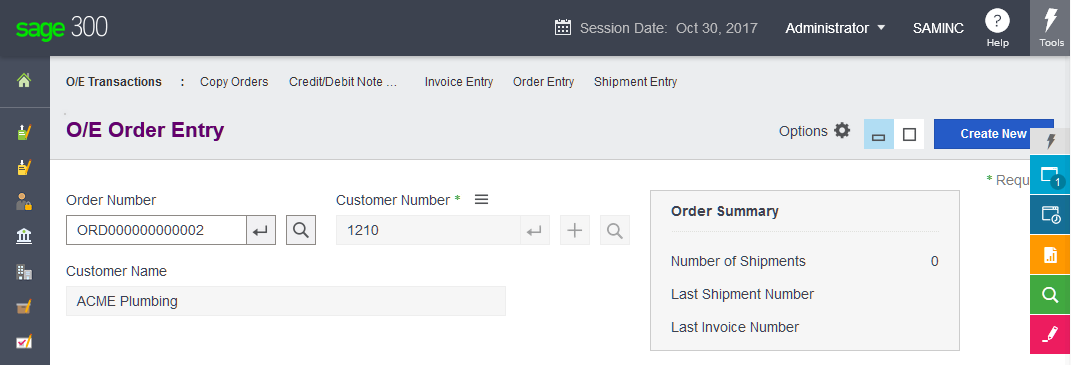
Improved navigation menu makes it easier to find screens and features
Administrative Services, Common Services, Bank Services, and Tax Services are now at the top level of the menu along with other modules. Also, items on the menu are listed in a more meaningful order.
Filter data when exporting
When exporting data, you can apply filters to export only data that meets certain criteria.
For more information, see Filtering Data When Exporting.
Use custom formats when printing reports in Order Entry, Purchase Orders, and Inventory Control
On reports that use an RPT file to determine the print layout, a new Browse button allows you to specify any valid RPT file, including but not limited to the standard ones that come with Sage 300.
Receive copies of emails that you send to customers or vendors
You can receive copies of emails that you send. To do so, in the Send Copies To field on the Email tab of the Company Profile screen, enter one or more email addresses where copies should be sent.
Clear tax history by tax authority and date range
On the Tax Services Clear History screen, you can now control which transactions are cleared by entering a range of tax authorities and either fiscal periods or document dates.
Generate tax tracking reports for any date range
On the Tax Tracking report, when reporting by document date, you can now specify a starting date for the range of document dates.
Customize Sage 300 so users see only companies for which they have security rights
If security is turned on for your Sage 300 system, you can set up your system so that users see only companies for which they have security rights when they sign on. For more information, see Sage Knowledgebase article 21367 and Sage Knowledgebase article 87424.
See when you last ran day-end processing
The I/C Day End Processing screen, or the P/O Day End Processing screen if you use Purchase Orders as a stand-alone program, displays the last date and time that you ran day-end processing.
Enhanced user language setting
Specifying a user’s preferred language on the Users screen sets the user’s language for both Sage 300 classic screens and Sage 300cloud web screens. (For Sage 300cloud web screens, users no longer need to specify their preferred language in their browser.)
Also, user languages now include locales, which affect Sage 300cloud web screens. A locale identifies the user’s country or region - for example, English (United States) or English (Canada) – and affects the presentation or formatting of some information, such as dates.
What's New in Sage 300cloud 2018 Web Screens
Find and open recently used windows
On the web toolbar, a new Recently Used Windows list displays windows you've opened recently, making it easy to quickly find and open those windows again.
Improved performance in the Finder
The Finder displays results faster than in previous versions of Sage 300, particularly when using a large database.
Export Declaration Number field for Malaysia and Singapore
On the Taxes tab of the A/R Invoice Entry and O/E Invoice Entry screens, an Export Declaration Number field allows you to enter export declaration numbers for exported goods. This information is required for tax purposes in some jurisdictions (such as Malaysia and Singapore).
Improved import/export process in I/C Physical Inventory Quantities screen
When importing and exporting data on the I/C Physical Inventory Quantities screen, you can now choose to import/export data from the detail table (select Inventory Worksheet Header) or the fields above the detail table (select Inventory Worksheet).