Finding and Learning about Features in Sage 300cloud Web Screens
Sage 300cloud includes a number of tools to help you find and learn about program features
Welcome bar
At the top of the screen, the welcome bar displays your company name, the Account menu, and the Help menu.

You use the Account menu to sign out of Sage 300cloud, and to navigate to any available connected services.
The Help menu lists articles and resources related to the window you are viewing, as well as a search field you can use to search for specific terms in the Help Center.
Navigation menu
Windows and reports are organized into "modules" on the navigation menu. When you sign in, Sage 300cloud displays modules, windows, and reports you are authorized to view and use.
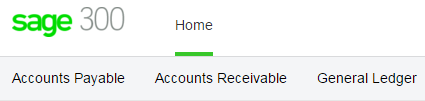
Features differ by module, but are usually organized into some or all of the following categories:
- Setup and Setup Reports. Specify setup options and print reports of setup options specified for a module.
- Transactions and Transaction Reports. Process transactions and print transaction reports, including forms such as invoices and receipts.
- Periodic Processing. Perform periodic processing tasks such as creating batches and running Day End Processing.
- Reports. Set up and print reports.
Quick links
When you select a window or report from the navigation menu, a list of quick links to related windows appears below the navigation menu.
For example, when you open a G/L transaction window, quick links to other G/L transaction windows appear below the menu.
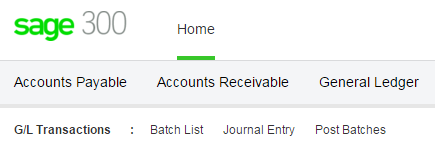
Window manager
The window manager appears at the right side of your browser window when you are using Sage 300.

Use it to navigate between multiple windows, and to close windows when you are finished. For more information, see Managing Windows and Tasks.